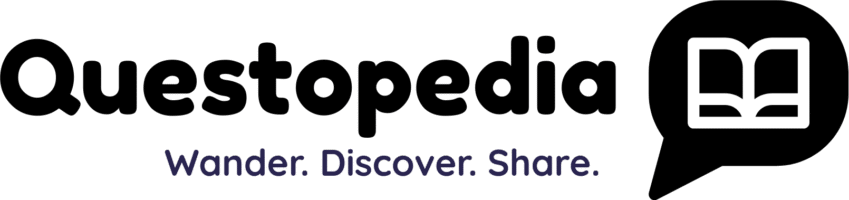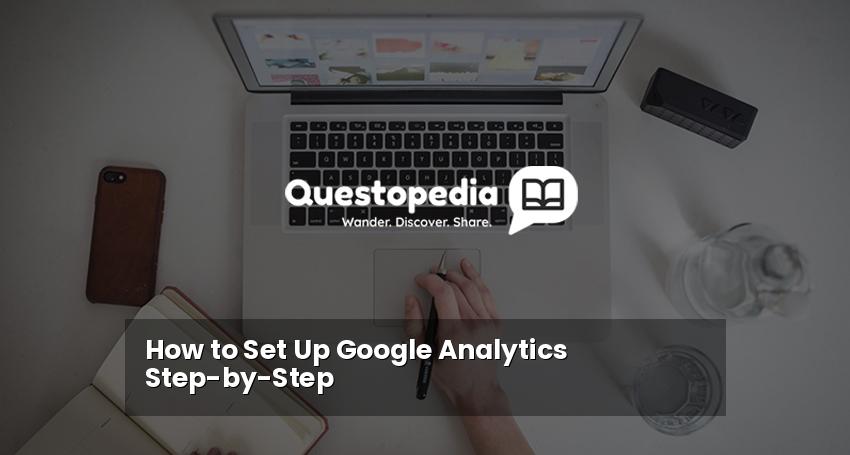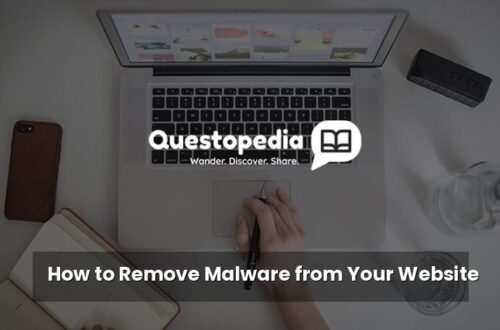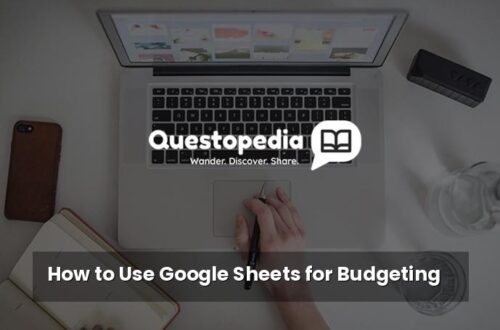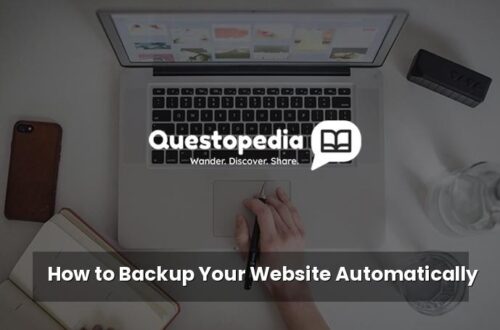How to Set Up Google Analytics Step-by-Step
Understanding your website’s performance is crucial for growth. Google Analytics is a powerful and free web analytics service that tracks and reports website traffic, user behavior, and much more. Knowing how to set up Google Analytics properly is the first step towards making data-driven decisions to improve your online presence. This guide provides a comprehensive, step-by-step walkthrough on how to set up Google Analytics, from creating an account to configuring basic settings.
1. Creating a Google Analytics Account
Before you can start tracking your website data, you’ll need a Google Analytics account. If you already have a Google account (Gmail, YouTube, etc.), you can use it. If not, you’ll need to create one.
Step 1: Go to Google Analytics
Open your web browser and navigate to the Google Analytics website.
Step 2: Sign In or Create a Google Account
Click the “Sign in to Analytics” button if you have an existing Google account. If not, click “Create account” and follow the on-screen instructions to create a new Google account.
Step 3: Start Measuring
After signing in, click the “Start measuring” button. This will begin the process of setting up a new Google Analytics property.
2. Setting Up Your Google Analytics Property
A property in Google Analytics represents your website or app. This is where the data collected from your site will be stored and analyzed.
Step 1: Account Setup
- Account Name: Enter a name for your Google Analytics account. This can be your company name or anything else that helps you identify it.
- Account Data Sharing Settings: Choose the data sharing settings that best suit your privacy preferences. These settings control whether your data can be shared with Google products and services.
Step 2: Property Setup
- Property Name: Enter the name of your website (e.g., “Questopedia Blog”).
- Reporting Time Zone: Select the time zone that matches your business location or target audience. This ensures your reports are accurate.
- Currency: Choose the currency you use for tracking revenue and other financial metrics.
Step 3: Business Information
- Industry Category: Select the industry that best describes your business. This helps Google provide you with more relevant benchmarking data and recommendations.
- Business Size: Choose the size of your company (e.g., small, medium, large). This also affects the benchmarking data you receive.
Step 4: Choose Your Business Objectives
Select the business objectives you want to achieve with Google Analytics. These could include:
- Generate leads
- Drive online sales
- Increase brand awareness
- Analyze my online traffic
3. Setting Up Your Google Analytics 4 (GA4) Data Stream
Google Analytics 4 (GA4) is the latest version of Google Analytics. It offers a more comprehensive view of the customer journey across devices and platforms.
Step 1: Choose a Platform
Select the platform you want to track: “Web,” “Android app,” or “iOS app.” For websites, choose “Web.”
Step 2: Configure the Data Stream
- Website URL: Enter the URL of your website (e.g., “https://questopedia.xyz/”).
- Stream Name: Give your data stream a descriptive name (e.g., “Questopedia Blog Web Stream”).
- Enhanced Measurement: GA4 automatically tracks several events, such as page views, scrolls, outbound clicks, site search, video engagement, and file downloads. Review and customize these enhanced measurement settings as needed.
Step 3: Install the Google Analytics 4 Tag
After setting up the data stream, you’ll receive a Google Analytics 4 tag (also called a Global Site Tag or gtag.js). You need to add this tag to every page of your website to start collecting data.
There are several ways to install the tag:
- Using a Website Builder or CMS (e.g., WordPress, Wix, Squarespace): Many website builders and content management systems (CMS) have built-in integrations for Google Analytics. Follow the specific instructions provided by your platform. Typically, this involves pasting the tag ID (starting with “G-“) into a designated field.
- Using Google Tag Manager: Google Tag Manager is a tag management system that simplifies the process of adding and managing tracking codes on your website. This is the recommended approach for more advanced users. You’ll need to create a Google Tag Manager account, create a tag for Google Analytics 4, and then add the Google Tag Manager code to your website.
- Manually Adding the Tag to Your Website’s HTML: If you have direct access to your website’s HTML code, you can manually add the Google Analytics 4 tag within the
<head>section of each page. Make sure the tag is placed before the closing</head>tag.
4. Connecting to Universal Analytics (Optional)
While Google Analytics 4 is the future, you might still want to connect a Universal Analytics property (the older version of Google Analytics) for historical data or if you are in transition. Note that Universal Analytics stopped processing new hits as of July 1, 2023. However, you may still want to access historical data.
Step 1: Create a Universal Analytics Property
In the Google Analytics admin settings, create a new property and choose “Universal Analytics Property” as the type. Note: This is generally not recommended now as Universal Analytics has stopped processing data.
Step 2: Get the Tracking Code
Obtain the Universal Analytics tracking code (starting with “UA-“) and add it to your website in the same way you would add the GA4 tag. This can be done through your website builder, Google Tag Manager, or by manually adding the code to your HTML.
5. Verifying Your Google Analytics Setup
After installing the Google Analytics tag, it’s essential to verify that it’s working correctly.
Step 1: Real-Time Reports
In Google Analytics, navigate to the “Reports” section and then select “Real-time.” This report shows activity on your website in real time.
Step 2: Visit Your Website
Open your website in a separate browser window or tab and navigate to a few different pages.
Step 3: Check Real-Time Data
In the Real-time report, you should see your activity being tracked. This confirms that the Google Analytics tag is installed correctly and sending data to Google Analytics.
6. Configuring Basic Settings and Filters
Once Google Analytics is set up and tracking data, you can configure basic settings and filters to improve the accuracy and usefulness of your reports.
Step 1: Internal Traffic Filter
Exclude your own traffic from your Google Analytics data to prevent it from skewing your results. You can do this by creating a filter that excludes traffic from your IP address. See Google’s official documentation for detailed instructions.
Step 2: Bot Filtering
Enable bot filtering to exclude traffic from known bots and spiders. This helps to ensure that your data reflects real user activity.
Step 3: Setting Up Goals
Define goals to track specific actions on your website, such as form submissions, downloads, or purchases. Goals help you measure the effectiveness of your marketing campaigns and website optimization efforts. See Google’s documentation on setting up goals.
Conclusion
Setting up Google Analytics is a critical step towards understanding and improving your website’s performance. By following this step-by-step guide, you can successfully create a Google Analytics account, set up your property and data stream, install the tracking code, and configure basic settings and filters. Remember to regularly review your data and make adjustments to your website and marketing strategies based on the insights you gain. Also visit our Homepage for more helpful guides and resources.