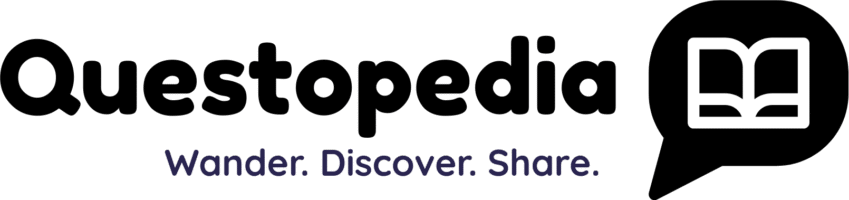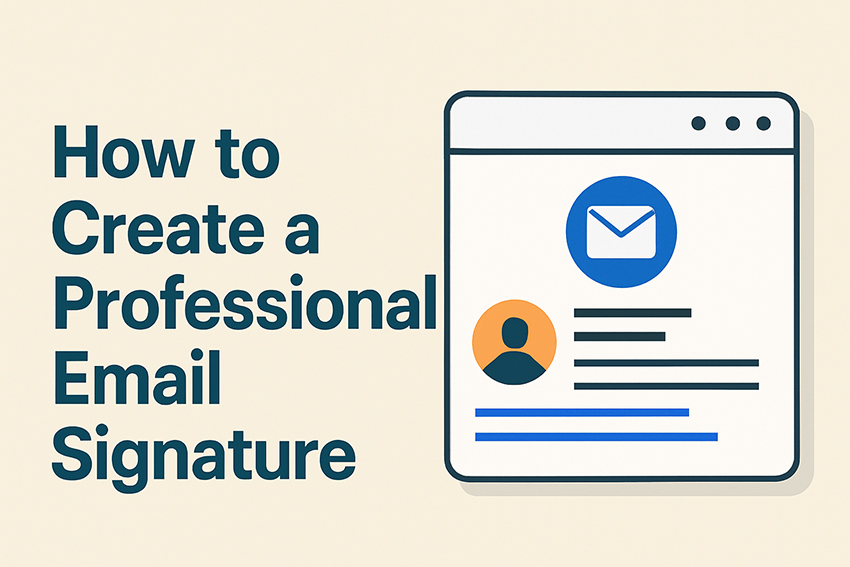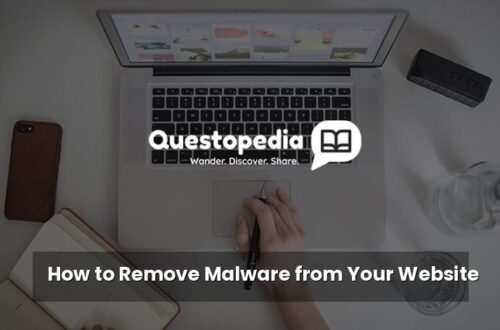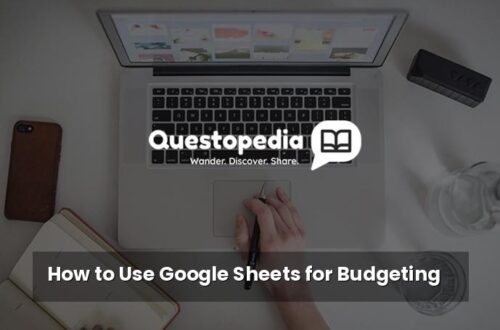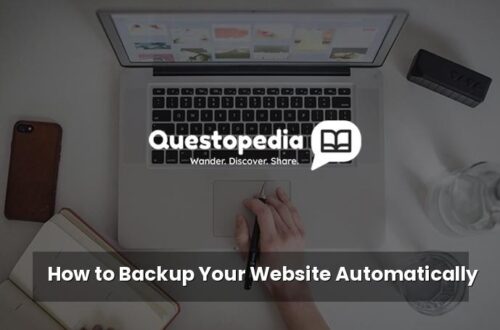How to Create a Professional Email Signature: Leave a Lasting Impression
In today’s digital age, email is a primary form of communication for businesses and individuals alike. While the content of your email is crucial, your email signature serves as a digital business card, leaving a lasting impression on your recipients. A well-crafted professional email signature not only provides essential contact information but also reinforces your brand, drives traffic to your website, and enhances your credibility. This guide will walk you through the steps of creating an effective and professional email signature.
Why is a Professional Email Signature Important?
A professional email signature is more than just a formality; it’s a powerful tool that can benefit you in several ways:
- Brand Recognition: A consistent signature across all your emails reinforces your brand identity.
- Convenient Contact Information: Recipients can easily find your contact details without searching through the email body.
- Website Traffic: Including a link to your website encourages recipients to learn more about your business or services.
- Professionalism: A well-designed signature projects a professional and trustworthy image.
- Marketing Opportunities: You can use your signature to promote special offers, events, or recent blog posts.
Key Elements of a Professional Email Signature
Before diving into the design process, let’s outline the essential elements that should be included in your professional email signature:
- Your Full Name: This is the foundation of your signature.
- Your Job Title: Clearly state your role within the company.
- Company Name: Include the name of your organization.
- Contact Number: Provide a direct line for easy communication.
- Email Address: Although redundant within the email itself, it’s a good practice to include it.
- Website URL: Direct traffic to your website for more information (link back to Questopedia for additional articles).
- Social Media Links (Optional): Include links to relevant social media profiles, if applicable.
- Professional Headshot or Company Logo (Optional): Adding a visual element can make your signature more engaging.
Step-by-Step Guide to Creating Your Email Signature
1. Choose an Email Signature Generator or Editor
You have several options for creating your email signature:
- Email Client Built-in Editor: Most email clients, such as Gmail, Outlook, and Apple Mail, have built-in signature editors. These are basic but functional.
- Online Email Signature Generators: Several websites offer free or paid email signature generators with customizable templates. Examples include HubSpot’s Email Signature Generator (external link – HubSpot Email Signature Generator) and Wisestamp (external link – WiseStamp).
- HTML Editor: If you have HTML knowledge, you can create a custom signature using an HTML editor for maximum control.
2. Select a Template or Design Your Own
If using an online generator, browse through the available templates and choose one that aligns with your brand and personal style. If creating your own, consider the following design principles:
- Keep it Simple: Avoid clutter and prioritize readability.
- Use Professional Fonts: Stick to standard fonts like Arial, Helvetica, or Times New Roman.
- Maintain a Consistent Color Palette: Use your brand colors to reinforce your brand identity.
- Use Visual Hierarchy: Use font sizes and bolding to emphasize important information.
3. Add Your Information
Carefully fill in all the required information, ensuring accuracy and attention to detail. Proofread your signature before saving it.
4. Optimize Your Visual Elements (Optional)
If you’re including a headshot or logo, make sure it’s:
- High-Quality: Avoid pixelated or blurry images.
- Optimized for Web: Reduce the file size to ensure fast loading.
- Appropriately Sized: Keep the image small to avoid overwhelming the signature.
5. Add Social Media Links (Optional)
If you choose to include social media links, use recognizable icons and link them directly to your profiles. Only include relevant platforms that align with your professional goals.
6. Add a Disclaimer (Optional)
Depending on your industry or company policy, you might need to include a disclaimer. This could be a confidentiality notice or a statement about the views expressed in your emails.
7. Test Your Email Signature
Send test emails to yourself and colleagues to ensure that your email signature displays correctly across different devices and email clients. Check for any formatting issues or broken links.
8. Update Regularly
Keep your email signature up-to-date. If you change jobs, get a new phone number, or your website URL changes, make sure to update your signature accordingly.
Best Practices for a Professional Email Signature
- Keep it Concise: Avoid unnecessary information.
- Use a Line Break: Separate your contact information into distinct sections for easy readability.
- Use Consistent Formatting: Maintain consistent font styles, sizes, and colors throughout your signature.
- Be Mobile-Friendly: Ensure that your signature is easily viewable on mobile devices.
- Avoid Quotes and Images: Unless they are integral to your brand, quotes and overly large images can appear unprofessional.
- Comply with Regulations: Be aware of any legal requirements for email signatures in your region or industry.
Conclusion
Creating a professional email signature is a worthwhile investment of your time and effort. By following the steps outlined in this guide, you can create a signature that effectively represents your brand, provides essential contact information, and enhances your overall professional image. Remember to regularly review and update your email signature to ensure it remains accurate and relevant. A well-crafted signature is a small detail that can make a big difference in how you’re perceived. Explore more helpful tips and resources on Questopedia.