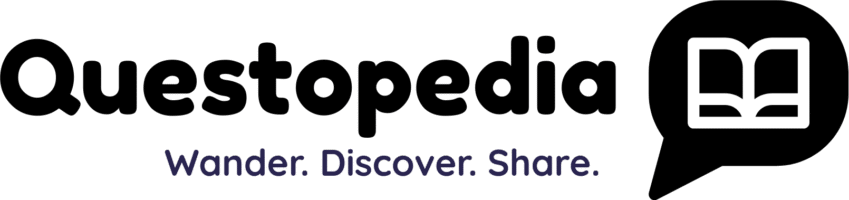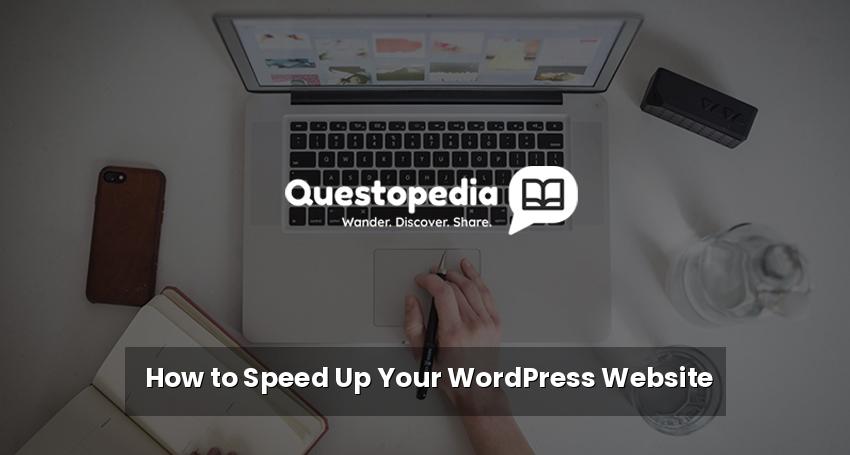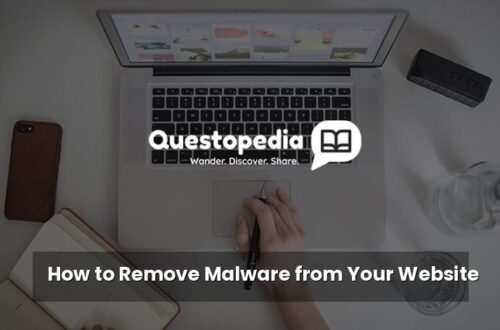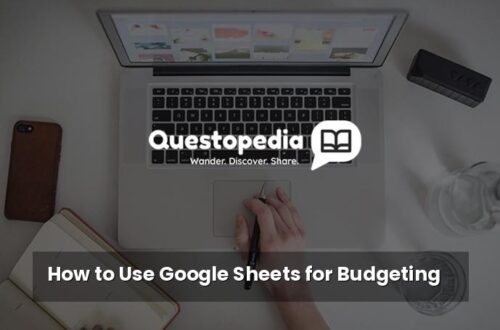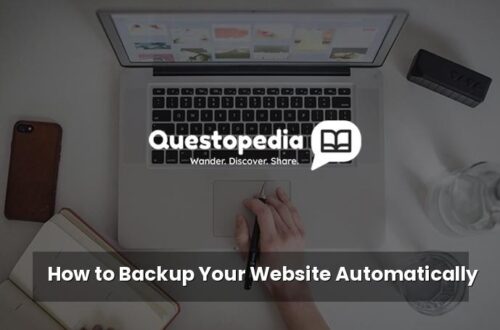How to Speed Up Your WordPress Website: A Comprehensive Guide
A slow WordPress website can be a significant problem. It can frustrate visitors, hurt your search engine rankings, and ultimately, cost you business. In today’s fast-paced digital world, website speed is crucial. Users expect lightning-fast loading times, and search engines like Google prioritize sites that deliver. This guide provides a comprehensive overview of how to speed up your WordPress website, covering everything from basic optimization to more advanced techniques.
Why Website Speed Matters
Before we dive into the “how,” let’s understand the “why.” Website speed impacts several crucial areas:
- User Experience: Slow websites lead to frustrated users, higher bounce rates, and fewer conversions.
- SEO (Search Engine Optimization): Google considers site speed as a ranking factor. Faster sites rank higher in search results.
- Conversion Rates: A one-second delay in page load time can reduce conversion rates by as much as 7%.
- Mobile Experience: Mobile users are even less patient than desktop users. A slow mobile site can be a major turnoff.
Essential WordPress Speed Optimization Techniques
Now, let’s explore actionable steps you can take to significantly improve your WordPress website’s speed.
1. Choose a Fast and Reliable Hosting Provider
Your hosting provider is the foundation of your website. Cheap or shared hosting often comes with limitations that can significantly impact performance. Consider upgrading to a more robust solution, such as:
- Managed WordPress Hosting: These providers specialize in WordPress and offer optimized servers, caching, and security features.
- VPS (Virtual Private Server) Hosting: Offers more resources and control compared to shared hosting.
- Cloud Hosting: Highly scalable and reliable, distributes your website across multiple servers.
Think of your hosting provider as the engine of your car. A better engine equals better performance. If you’re unhappy with your current hosting, research and switch to a provider known for speed and reliability. Consider reading reviews and comparing features before making a decision.
2. Install a Caching Plugin
Caching is one of the most effective ways to speed up your WordPress website. Caching plugins create static versions of your web pages, so your server doesn’t have to dynamically generate them every time a user visits. Popular caching plugins include:
- WP Rocket: A premium plugin known for its ease of use and powerful features.
- W3 Total Cache: A free plugin with advanced features, suitable for more experienced users.
- LiteSpeed Cache: Often included with LiteSpeed web servers, offering excellent performance.
- WP Super Cache: A simple and free plugin that effectively caches your website.
Install a caching plugin, configure its settings (typically the default settings are a good starting point), and test your website speed. You should see a noticeable improvement.
3. Optimize Your Images
Large, unoptimized images are a common culprit behind slow website speeds. Optimizing your images involves compressing them without sacrificing too much quality. Here’s how:
- Compress Images: Use tools like TinyPNG, ImageOptim (for Mac), or ShortPixel to compress your images before uploading them to WordPress.
- Choose the Right File Format: Use JPEG for photographs and PNG for graphics with transparency. Consider using WebP format for even better compression (supported by modern browsers).
- Resize Images: Don’t upload images that are larger than necessary. Resize them to the actual dimensions they will be displayed on your website.
- Use a CDN (Content Delivery Network): A CDN stores your images (and other static content) on servers around the world, allowing users to download them from the server closest to their location. Cloudflare and BunnyCDN are popular options.
Many WordPress plugins can automatically optimize images on upload. Consider using a plugin like Smush or Imagify to automate this process. Optimized images contribute significantly to a faster loading WordPress website.
4. Update Your WordPress Core, Themes, and Plugins
Keeping your WordPress core, themes, and plugins up to date is crucial for security and performance. Updates often include bug fixes, security patches, and performance improvements. Outdated software can slow down your website and make it vulnerable to security threats.
Regularly check for updates in your WordPress dashboard and install them promptly. Before updating, it’s always a good idea to back up your website to prevent data loss in case of unforeseen issues. A well-maintained website is a fast website.
5. Use a Lightweight Theme
Your WordPress theme plays a significant role in website speed. Some themes are bloated with unnecessary features and code, which can slow down your website. Choose a lightweight and well-coded theme that is optimized for performance. Examples of popular lightweight themes include:
- Astra: A highly customizable and fast theme.
- GeneratePress: Another popular choice known for its speed and flexibility.
- OceanWP: A versatile theme with many free and premium features.
Before switching themes, test the new theme on a staging environment to ensure it doesn’t break your website. A lightweight theme is a key component of a fast WordPress website.
6. Minify CSS, JavaScript, and HTML
Minifying your website’s code involves removing unnecessary characters, whitespace, and comments from your CSS, JavaScript, and HTML files. This reduces the file sizes and improves loading times. Caching plugins often include minification features, or you can use dedicated minification plugins.
Always test your website after minifying your code to ensure that everything is working correctly. Minification can sometimes break your website if not done properly.
7. Optimize Your Database
Over time, your WordPress database can accumulate unnecessary data, such as revisions, spam comments, and transients. Optimizing your database can improve performance. Plugins like WP-Optimize and Advanced Database Cleaner can help you clean and optimize your database.
Regular database optimization can contribute to a faster and more efficient WordPress website.
8. Disable Hotlinking
Hotlinking occurs when other websites directly link to your images or other resources, using your server’s bandwidth. This can slow down your website and increase your hosting costs. You can prevent hotlinking by adding code to your .htaccess file or using a plugin.
Protecting your website from hotlinking can help conserve bandwidth and improve performance.
9. Limit Plugins
While plugins can add functionality to your WordPress website, too many plugins can slow it down. Each plugin adds extra code and requests, which can impact performance. Deactivate and delete any plugins that you don’t need.
Regularly review your installed plugins and remove any that are no longer necessary. Only install plugins that are essential for your website’s functionality.
10. Utilize Lazy Loading
Lazy loading is a technique that delays the loading of images and iframes until they are about to enter the viewport. This can significantly improve initial page load time, especially for pages with a lot of media. Most modern caching plugins offer lazy loading functionality. Enable it in your caching plugin settings for a noticeable improvement.
Lazy loading is a simple way to improve the perceived speed of your website.
11. Monitor Your Website’s Performance
Regularly monitor your website’s performance using tools like Google PageSpeed Insights, GTmetrix, and Pingdom Website Speed Test. These tools provide valuable insights into your website’s speed and identify areas for improvement.
Tracking your website’s performance allows you to identify and address any issues that may arise. Aim for a PageSpeed score of 90 or higher.
12. Content Delivery Network (CDN)
A CDN is a network of servers distributed across the globe that stores cached copies of your website’s static content, such as images, CSS, and JavaScript files. When a user visits your website, the CDN delivers the content from the server closest to their location, resulting in faster loading times. Using a CDN is particularly beneficial if you have visitors from different geographic regions.
Popular CDN providers include Cloudflare (with a free plan), BunnyCDN, and Amazon CloudFront. A CDN provides a fast content delivery.
Conclusion
Speeding up your WordPress website is an ongoing process that requires consistent effort. By implementing the techniques outlined in this guide, you can significantly improve your website’s performance, enhance user experience, boost your search engine rankings, and ultimately, grow your business. Remember to test your website speed regularly and make adjustments as needed.
Want to learn more about optimizing your website? Visit Questopedia for more helpful tips and resources!
And consider Google’s PageSpeed Insights for best practices to improve your pagespeed.