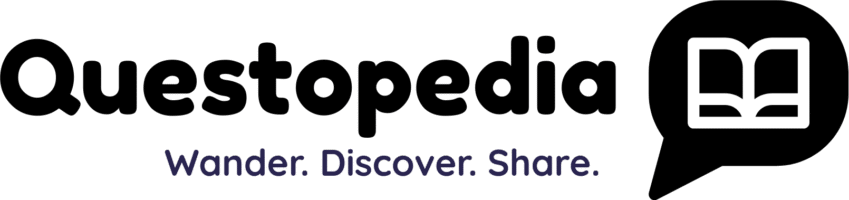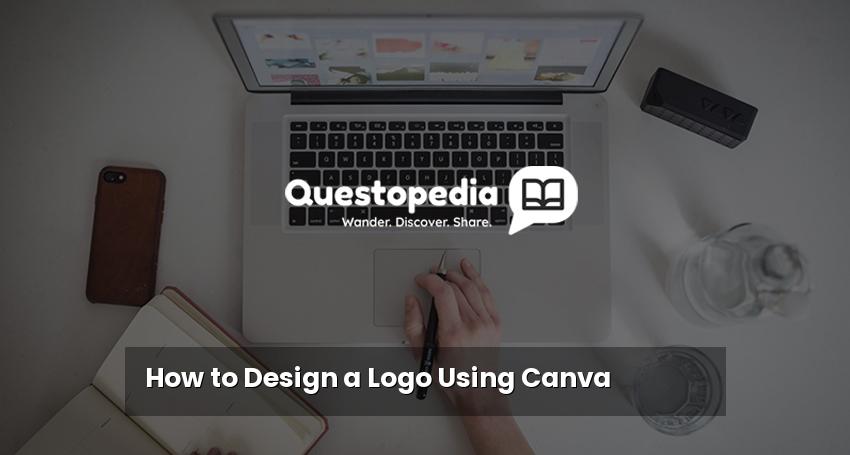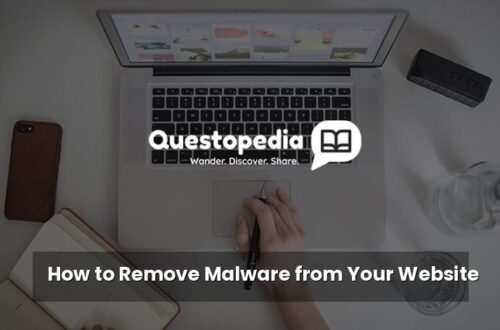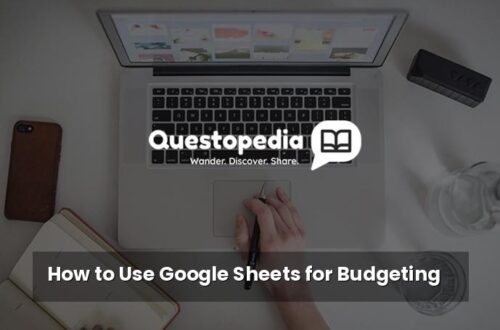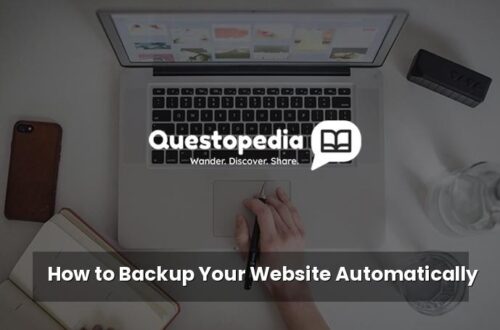How to Design a Logo Using Canva
Creating a professional-looking logo is crucial for establishing a brand identity. In today’s digital age, you don’t need to be a graphic design expert to achieve this. Tools like Canva have democratized design, making it accessible to everyone. This guide will walk you through how to design a logo using Canva, even if you have no prior experience.
Visit Questopedia’s Homepage for more resources on branding and design.
Why Use Canva for Logo Design?
Before diving into the design process, let’s understand why Canva is a popular choice for logo creation:
- User-Friendly Interface: Canva boasts an intuitive drag-and-drop interface, making it easy to navigate and use.
- Extensive Template Library: Canva offers a vast collection of pre-designed logo templates catering to various industries and styles.
- Free and Paid Options: While Canva offers a free plan with ample resources, a premium subscription unlocks even more features and assets.
- Customization Options: Easily customize colors, fonts, icons, and layouts to create a unique logo that reflects your brand.
- Collaboration Features: Collaborate with team members on logo design projects seamlessly.
Step-by-Step Guide: Designing a Logo in Canva
1. Sign Up or Log In to Canva
First, you’ll need to create a Canva account. You can sign up for free using your email address, Google account, or Facebook account. If you already have an account, simply log in.
2. Choose a Logo Template or Start from Scratch
Once you’re logged in, search for “Logo” in the search bar. Canva will present you with a variety of logo templates categorized by industry and style. You can browse through these templates and choose one that resonates with your brand. Alternatively, if you have a specific vision in mind, you can select a blank canvas and start your logo design from scratch.
3. Customize Your Logo Design
This is where the magic happens! Canva’s editor allows you to customize every aspect of your logo. Here’s a breakdown of the key elements you can modify:
a. Replace or Add Elements
You can replace existing elements in the template with your own images, icons, or illustrations. Canva’s library offers a wide range of free and premium assets. To add elements, click on the “Elements” tab on the left-hand side. Search for keywords related to your industry or brand, such as “technology,” “food,” or “abstract.” Drag and drop the desired element onto your canvas.
b. Edit Text and Fonts
The text in your logo is crucial for conveying your brand name and message. Click on the existing text boxes to edit the text. You can change the font style, size, color, and alignment. Canva offers a diverse selection of fonts, ranging from classic serif fonts to modern sans-serif fonts. Consider the psychology of fonts when choosing the right typeface for your logo.
c. Adjust Colors
Colors play a vital role in brand identity. Choose colors that align with your brand’s personality and values. You can change the colors of the background, text, and elements. Use Canva’s color palette tool to select colors or enter specific hex codes. Consistency in color usage across all your branding materials is essential.
d. Modify the Layout
Experiment with different layouts to find the most visually appealing and balanced arrangement. You can resize, reposition, and rotate elements to achieve the desired effect. Consider the principles of design, such as balance, contrast, and hierarchy, when arranging your logo elements.
4. Fine-Tune Your Design
Once you’ve customized the basic elements, take some time to fine-tune your design. Pay attention to details such as spacing, alignment, and kerning (the space between letters). Zoom in on your logo to ensure that everything looks crisp and clean.
5. Download Your Logo
After you’re satisfied with your logo design, it’s time to download it. Click on the “Download” button in the top right corner of the screen. Canva offers various file formats, including PNG, JPG, and PDF. For logos, PNG is generally recommended due to its ability to preserve transparency. Choose the appropriate file size for your needs. You can download a transparent version of your logo with a Canva Pro subscription.
Tips for Designing an Effective Logo in Canva
Here are some additional tips to help you create a memorable and effective logo using Canva:
- Keep it Simple: A simple logo is more memorable and versatile. Avoid using too many colors, fonts, or complex elements.
- Consider Your Target Audience: Design a logo that appeals to your target audience and reflects their values.
- Research Your Competition: Analyze the logos of your competitors to identify trends and differentiate your brand.
- Ensure Scalability: Your logo should look good at various sizes, from a small favicon to a large banner.
- Get Feedback: Ask for feedback from friends, family, or colleagues to get a fresh perspective on your logo design.
Conclusion
Designing a logo doesn’t have to be daunting. With Canva, anyone can create a professional-looking logo that effectively represents their brand. By following the steps outlined in this guide and incorporating the tips provided, you’ll be well on your way to designing a logo that makes a lasting impression. Remember to experiment, be creative, and most importantly, have fun! For more branding tips and design resources, check out our website at Questopedia.