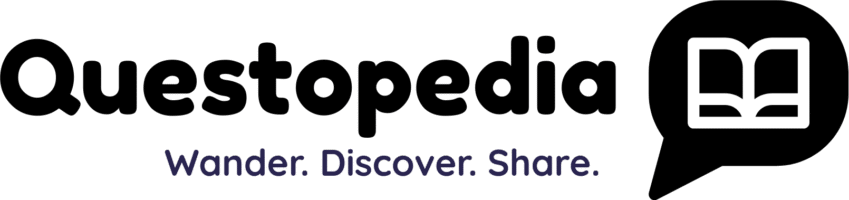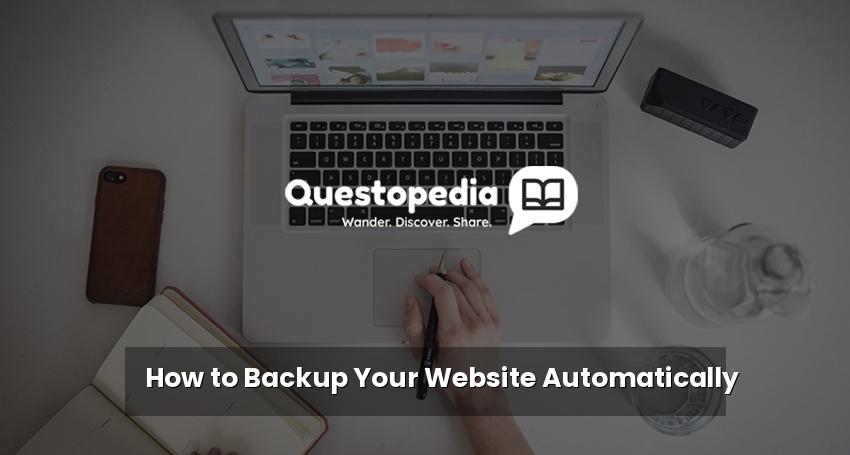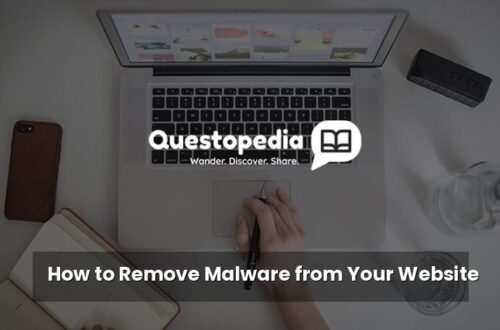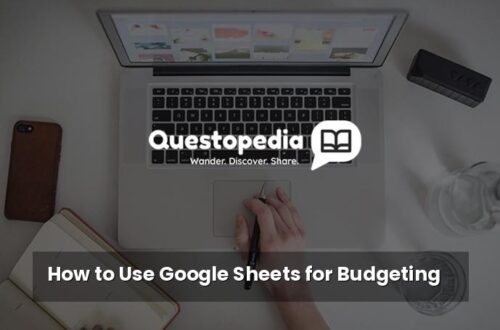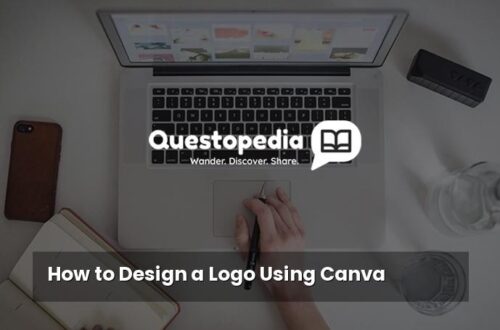How to Backup Your Website Automatically: A Comprehensive Guide
In today’s digital landscape, your website is often the backbone of your online presence. It’s crucial to protect it from unforeseen circumstances such as hacking attempts, server crashes, or accidental data loss. One of the best ways to do this is by implementing an automated backup solution. This guide will walk you through how to backup your website automatically, ensuring your hard work and valuable data remain safe and recoverable. Regular and automated backups are not just a good practice, they are essential for business continuity. You can find more interesting articles and resources on Questopedia.
Why Automate Your Website Backups?
Manual backups can be time-consuming and prone to human error. Automating the process offers several key advantages:
- Time Savings: Free up your time to focus on other important aspects of your website and business.
- Reliability: Automated backups run consistently, ensuring you always have a recent copy of your data.
- Disaster Recovery: Quickly restore your website to its previous state in case of an emergency.
- Peace of Mind: Knowing your data is securely backed up provides invaluable peace of mind.
Choosing the Right Backup Solution
Several methods and tools are available for automating website backups. The best option for you will depend on your website’s size, hosting provider, technical skills, and budget.
1. Hosting Provider’s Backup Services
Many hosting providers offer automated backup services as part of their packages. Check your hosting account or contact their support team to learn about available options. Often, these are the easiest to set up and manage. Examples include SiteGround’s automatic daily backups and Bluehost’s CodeGuard option. These services may or may not be free depending on the hosting plan. Remember to always check what the retention period is, for how long are they going to keep your backups?
2. WordPress Backup Plugins
If you’re using WordPress, numerous plugins can automate your website backups. Some popular options include:
- UpdraftPlus: A free and widely used plugin that allows you to schedule backups to various cloud storage services. It’s a great option for beginners. You can even find out more about UpdraftPlus here.
- BackupBuddy: A premium plugin with a wide range of features, including automated backups, real-time backups, and website migration tools.
- BlogVault: A reliable backup plugin that offers incremental backups and fast restoration.
When selecting a WordPress backup plugin, consider factors like storage options, scheduling frequency, ease of use, and restoration capabilities. Remember to check Questopedia for WordPress tips and tricks!
3. Third-Party Backup Services
Dedicated third-party backup services provide comprehensive backup solutions for websites and other data. These services often offer more advanced features and greater flexibility than hosting provider or plugin-based options.
- CodeGuard: A website backup and monitoring service that automatically backs up your website and tracks changes.
- Dropmysite: A cloud-based backup service for websites, databases, and email.
These services often charge a monthly or annual fee, but they can provide a more robust and reliable backup solution for mission-critical websites.
Setting Up Automated Backups: A Step-by-Step Guide (Using UpdraftPlus as an Example)
This section provides a general overview of setting up automated backups using UpdraftPlus, a popular WordPress backup plugin. The specific steps may vary depending on the chosen solution.
- Install and Activate the Plugin: Log in to your WordPress dashboard, navigate to “Plugins” > “Add New,” search for “UpdraftPlus,” install, and activate the plugin.
- Access UpdraftPlus Settings: In your WordPress dashboard, go to “Settings” > “UpdraftPlus Backups.”
- Configure Backup Schedule: Click on the “Settings” tab. Choose how often you want to backup your files and database (e.g., daily, weekly, monthly).
- Choose a Remote Storage Location: Select where you want to store your backups (e.g., Google Drive, Dropbox, Amazon S3). You’ll need to authorize UpdraftPlus to access your chosen storage service.
- Configure Backup Contents: Choose whether to include your files, database, and plugins in the backup. It’s generally recommended to back up everything.
- Save Your Settings: Click the “Save Changes” button.
- Run a Test Backup: Click the “Backup Now” button to run a manual backup and ensure everything is working correctly.
Remember to regularly check your backup logs to ensure that backups are running successfully.
Restoring Your Website from a Backup
Having backups is only half the battle. You also need to know how to restore your website from a backup when needed. Most backup solutions provide a straightforward restoration process.
- Access the Restoration Tool: Log in to your hosting control panel, WordPress dashboard (if using a plugin), or the third-party backup service’s dashboard.
- Select the Backup to Restore: Choose the backup you want to restore based on the date and time it was created.
- Initiate the Restoration Process: Follow the on-screen instructions to restore your website. This may involve downloading the backup files and uploading them to your server, or using a one-click restoration tool.
- Verify the Restoration: Once the restoration is complete, carefully check your website to ensure that everything is working as expected.
It’s a good idea to practice restoring your website from a backup on a staging environment to familiarize yourself with the process and ensure that you can quickly recover your website in case of an emergency.
Best Practices for Website Backups
To ensure your website backups are effective, consider the following best practices:
- Regularly Test Your Backups: Don’t wait until a disaster strikes to find out your backups aren’t working. Regularly test your backups to ensure they are complete and restorable.
- Store Backups Offsite: Store your backups in a separate location from your website server. This protects your backups in case of a server crash or data loss at your hosting provider.
- Encrypt Your Backups: Encrypt your backups to protect sensitive data from unauthorized access.
- Monitor Your Backup Logs: Regularly review your backup logs to ensure that backups are running successfully and identify any potential issues.
- Document Your Backup and Restoration Procedures: Create a clear and concise document outlining your backup and restoration procedures. This will help you quickly recover your website in case of an emergency.
- Implement Version Control: For files, consider using a version control system like Git in addition to backups for even greater control.
Conclusion
Automating your website backups is a crucial step in protecting your online presence. By choosing the right backup solution, configuring it properly, and following best practices, you can ensure that your website is always safe and recoverable. Don’t wait until it’s too late – start implementing automated backups today. Remember, prevention is always better than cure. Visit Questopedia for more guides and tips on website security and management.