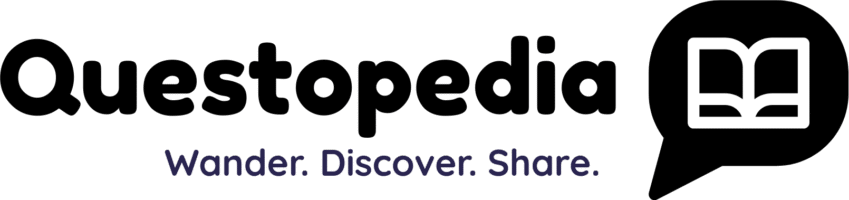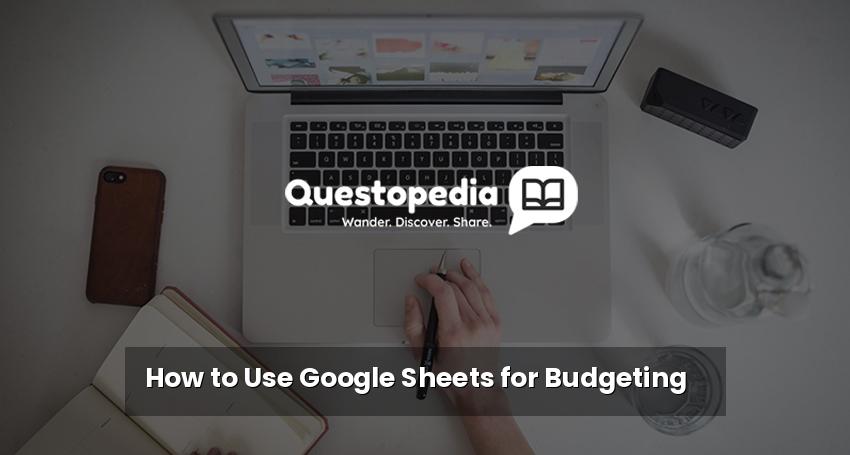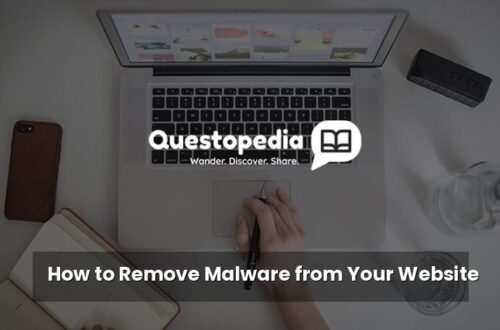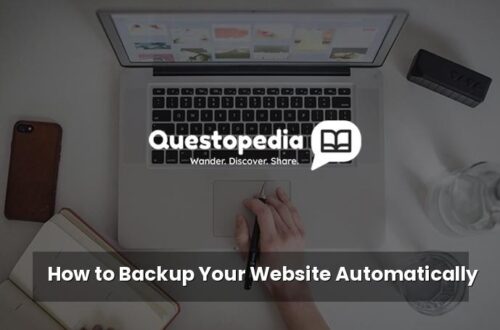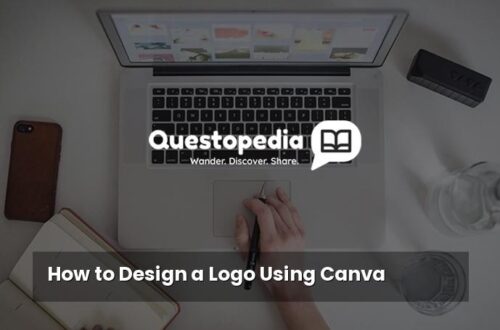How to Use Google Sheets for Budgeting: A Comprehensive Guide
Budgeting can seem daunting, but it’s essential for financial health. Luckily, you don’t need expensive software to manage your money. Google Sheets, a free and readily available online spreadsheet program, offers a powerful and versatile solution for creating and maintaining a budget. This guide will walk you through the steps of using Google Sheets for budgeting, from setting up your spreadsheet to tracking your progress.
Why Use Google Sheets for Budgeting?
Before diving into the how-to, let’s understand why Google Sheets is an excellent choice for budgeting:
- Free and Accessible: Google Sheets is completely free and accessible from any device with an internet connection.
- Customizable: You can tailor your spreadsheet to fit your specific needs and financial situation.
- Collaboration: Easily share your budget with family members or financial advisors for collaborative management.
- Automation: Use formulas and functions to automate calculations and track your spending efficiently.
- Data Visualization: Create charts and graphs to visualize your financial data and identify trends.
Setting Up Your Google Sheets Budget
Here’s how to set up your Google Sheets budget:
1. Create a New Spreadsheet
Go to Google Sheets and create a new spreadsheet. You can start with a blank sheet or choose from a template (search for “budget” in the template gallery). Starting from scratch gives you more control and allows you to customize it to your liking. Consider exploring other Google Sheets templates to spark ideas.
2. Define Your Income Categories
In the first column (A), list all your sources of income. Common categories include:
- Salary/Wages
- Side Hustle Income
- Investment Income
- Other Income (e.g., refunds, gifts)
Label the column header “Income Source.” In the adjacent column (B), label the header “Expected Income.” Enter the estimated amount for each income source.
3. Define Your Expense Categories
Under your income section, create a section for your expenses. Be as detailed as possible to gain a clear picture of where your money is going. Common expense categories include:
- Housing: Rent/Mortgage, Property Taxes, Home Insurance
- Transportation: Car Payment, Gas, Insurance, Maintenance, Public Transportation
- Food: Groceries, Eating Out
- Utilities: Electricity, Gas, Water, Internet, Phone
- Debt Payments: Credit Cards, Loans
- Healthcare: Insurance Premiums, Co-pays, Prescriptions
- Entertainment: Movies, Concerts, Hobbies
- Personal Care: Haircuts, Cosmetics
- Savings: Emergency Fund, Retirement, Investments
- Miscellaneous: Unforeseen expenses
Label the column header “Expense Category.” In the adjacent column, label the header “Budgeted Amount.” Enter the amount you plan to spend in each category. Consider using subcategories within main categories for even greater detail (e.g., “Groceries” with subcategories like “Produce,” “Dairy,” “Meat”).
4. Add a Column for Actual Spending
Create a new column (C) labeled “Actual Spending.” This is where you’ll track your actual expenses throughout the month. You’ll need to update this column regularly to stay on top of your budget.
5. Create a Variance Column
Add another column (D) labeled “Variance.” This column will show the difference between your budgeted amount and your actual spending. Use the following formula in the first row of the Variance column:
=B2-C2
This formula subtracts the actual spending (C2) from the budgeted amount (B2). Drag the formula down to apply it to all expense categories. A positive variance indicates you spent less than budgeted, while a negative variance indicates you spent more.
6. Calculate Total Income and Expenses
At the bottom of your income section, use the SUM function to calculate your total income:
=SUM(B2:B[last row of income])
Repeat this process at the bottom of your expense section to calculate your total expenses:
=SUM(C[first row of expenses]:C[last row of expenses])
7. Calculate Net Income (Income – Expenses)
Below your total income and expenses, calculate your net income by subtracting your total expenses from your total income:
=Total Income Cell - Total Expenses Cell
This value represents your surplus or deficit for the month.
Tracking Your Spending
The key to a successful budget is diligent tracking. Here’s how to track your spending effectively in Google Sheets:
1. Record Every Transaction
Whenever you spend money, record the transaction in your spreadsheet immediately. Include the date, expense category, and amount spent.
2. Utilize Mobile Access
Google Sheets is available on mobile devices, making it easy to track expenses on the go. Download the Google Sheets app for Android or iOS.
3. Automate with Bank Integration (Optional)
While Google Sheets doesn’t directly integrate with banks, you can use third-party apps like Tiller or Mint to automatically import your transactions into your spreadsheet. This can save you a significant amount of time and effort.
Analyzing and Adjusting Your Budget
Regularly analyze your budget to identify areas where you can improve your financial situation.
1. Review Your Variance Column
Pay close attention to your variance column. Are you consistently overspending in certain categories? Identify the reasons why and adjust your budget accordingly. For instance, you may need to reduce your spending on eating out or find ways to lower your utility bills.
2. Visualize Your Data
Create charts and graphs to visualize your spending patterns. For example, you can create a pie chart to show the percentage of your income spent on each expense category. Select the data range you want to visualize and click “Insert” > “Chart.”
3. Adjust Your Budget Regularly
Your budget isn’t set in stone. As your income, expenses, and financial goals change, you’ll need to adjust your budget accordingly. Review your budget monthly and make necessary adjustments to stay on track. Consider creating a separate “Savings Goal” section and actively contributing to it.
Advanced Tips for Google Sheets Budgeting
Take your Google Sheets budgeting skills to the next level with these advanced tips:
- Conditional Formatting: Use conditional formatting to highlight variances that exceed a certain threshold (e.g., highlight variances greater than $50 in red).
- Data Validation: Use data validation to create dropdown menus for expense categories, ensuring consistency and accuracy in your data entry.
- Multiple Sheets: Create separate sheets for different months or for tracking specific financial goals (e.g., debt payoff or saving for a down payment).
- Google Forms Integration: Use Google Forms to create a simple form for recording expenses and automatically populate your Google Sheets spreadsheet. This is an excellent way to track expenses on the go.
Conclusion
Using Google Sheets for budgeting is a powerful and cost-effective way to manage your finances. By following the steps outlined in this guide, you can create a customized budget, track your spending, and achieve your financial goals. Remember to stay consistent, analyze your data regularly, and adjust your budget as needed. You can explore more finance related content on Questopedia.