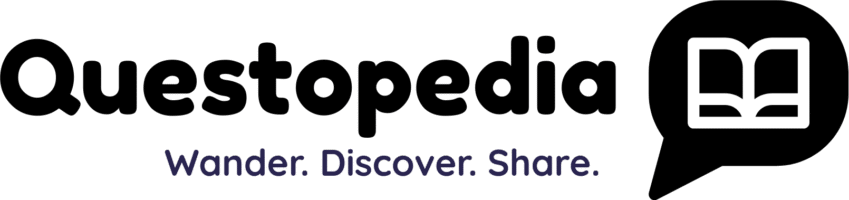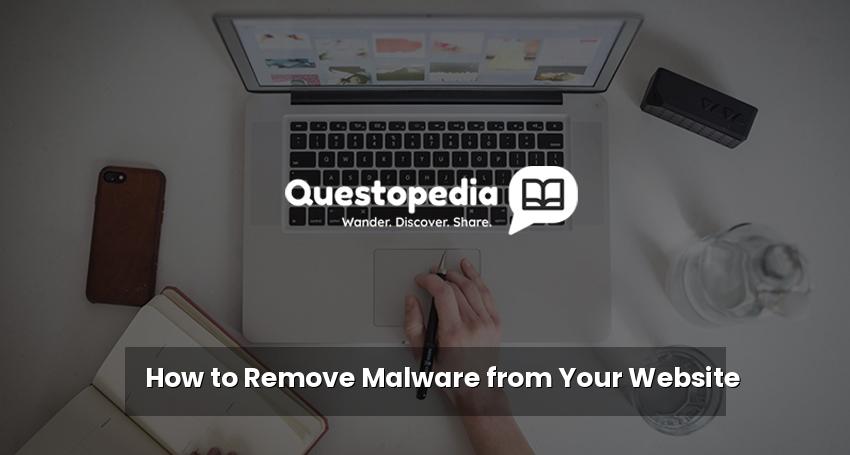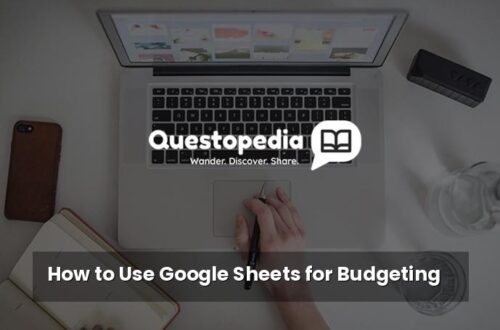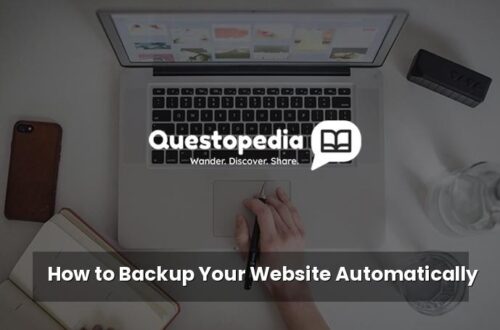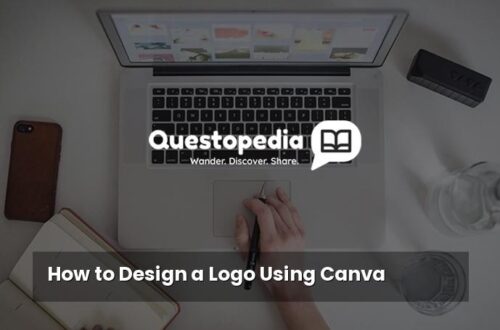How to Remove Malware from Your Website: A Comprehensive Guide
Discovering your website is infected with malware can be a stressful experience. It can damage your reputation, compromise your visitors’ security, and significantly impact your search engine rankings. This comprehensive guide provides a step-by-step approach to identify, remove, and prevent malware infections from your website. We’ll cover everything from identifying symptoms to implementing preventative measures to keep your site safe and secure. Protecting your website is crucial; learn how Questopedia, a valuable resource, can help you further safeguard your digital presence. (Internal link to Questopedia)
Why is Removing Malware Important?
Malware is malicious software designed to harm your website and its visitors. It can lead to:
- Loss of Data: Malware can steal sensitive information, including customer data and financial details.
- Damage to Reputation: A website infected with malware can scare away visitors and damage your brand image.
- SEO Penalties: Search engines like Google will penalize websites known to host malware, leading to a drop in rankings.
- Legal Issues: Data breaches resulting from malware infections can lead to legal consequences and fines.
- Financial Loss: Recovering from a malware attack can be expensive, involving costs for cleaning, restoration, and legal fees.
Identifying Malware on Your Website
The first step in removing malware is recognizing that your website has been compromised. Here are some common signs:
Common Symptoms of a Malware Infection
- Sudden Drop in Website Traffic: A significant decrease in traffic can indicate that your website has been blacklisted by search engines or is redirecting visitors to malicious sites.
- Strange Redirects: Visitors being automatically redirected to unrelated or suspicious websites.
- Unusual Pop-ups or Ads: Unwanted pop-up advertisements or the display of ads that you didn’t authorize.
- Website Defacement: Changes to your website’s appearance, such as altered content, images, or layouts.
- Suspicious Files and Code: The presence of unknown files or code snippets within your website’s files.
- Security Alerts: Notifications from your web hosting provider or security software indicating a potential threat.
- Slow Website Performance: A sudden and unexplained slowdown in website loading times can be a sign of malware activity.
- Google Search Console Warnings: Google Search Console will often notify you if it detects malware on your site.
Removing Malware: A Step-by-Step Guide
Once you’ve identified that your website is infected, follow these steps to remove the malware and restore your site’s security:
Step 1: Backup Your Website
Before taking any action, create a complete backup of your website files and database. This will allow you to restore your website to its previous state if something goes wrong during the cleaning process. Even though it’s infected, having a backup allows you to compare infected files with a clean copy if you have one, and it allows you to revert to a known state.
Step 2: Scan Your Website for Malware
Use a reputable malware scanner to identify the infected files and code. There are several options available:
- Web Hosting Security Tools: Many web hosting providers offer built-in malware scanners.
- Online Malware Scanners: Use online scanners like VirusTotal or Sucuri SiteCheck (External link: Sucuri SiteCheck) to scan your website remotely.
- Security Plugins: Install security plugins like Wordfence or Sucuri Security on your CMS (Content Management System) if you’re using one (e.g., WordPress, Joomla, Drupal).
Step 3: Clean the Infected Files
Carefully remove the identified malware from your website files. This can be a technical process, so if you’re not comfortable editing code, consider hiring a professional.
- Manual Cleaning: Edit the infected files to remove the malicious code. This requires a good understanding of code and website structure.
- Automated Cleaning: Some security tools offer automated cleaning options that can remove malware without manual intervention. However, always verify the changes made.
- Restore from Backup: If you have a clean backup of your website from before the infection, restore it to replace the infected files.
Step 4: Update Your Software
Outdated software is a common vulnerability exploited by attackers. Update your CMS, plugins, themes, and server software to the latest versions to patch security holes.
Step 5: Change Passwords
Change all passwords associated with your website, including:
- Website Admin Passwords: The login credentials for your CMS administration panel.
- FTP/SFTP Passwords: The credentials used to access your website files.
- Database Passwords: The credentials used to access your website’s database.
- Web Hosting Account Password: The login credentials for your web hosting account.
Step 6: Remove Backdoors
Attackers often leave “backdoors” in your website files, which allow them to regain access even after you’ve removed the initial malware. Search for suspicious files or code snippets that could be used as backdoors.
Step 7: Submit Your Website to Google for Review
If your website was blacklisted by Google due to the malware infection, submit a request for reconsideration in Google Search Console after you’ve cleaned your site. This will help Google recrawl your site and remove the security warning.
Preventing Future Malware Infections
Preventing malware infections is crucial for maintaining the security and integrity of your website. Here are some preventative measures you can take:
Implement Strong Security Practices
- Use Strong Passwords: Use complex and unique passwords for all your accounts.
- Enable Two-Factor Authentication: Add an extra layer of security by enabling two-factor authentication whenever possible.
- Limit User Permissions: Grant users only the necessary permissions to access your website files and administration panel.
- Regularly Backup Your Website: Schedule regular backups of your website files and database.
- Monitor Your Website: Use security tools to monitor your website for suspicious activity.
- Keep Software Updated: Immediately update your CMS, themes, and plugins when updates are released.
Choose a Secure Web Hosting Provider
A reputable web hosting provider will have security measures in place to protect your website from malware and other threats. Research providers carefully and choose one with a strong security track record.
Install a Web Application Firewall (WAF)
A WAF can help protect your website from common web attacks, such as SQL injection and cross-site scripting (XSS), which can be used to inject malware.
Conclusion
Removing malware from your website can be a challenging but necessary task. By following the steps outlined in this guide, you can effectively clean your website and implement preventative measures to protect it from future infections. Remember to stay vigilant and prioritize website security to maintain your online reputation and protect your visitors. For more information on protecting your website and online presence, visit Questopedia.